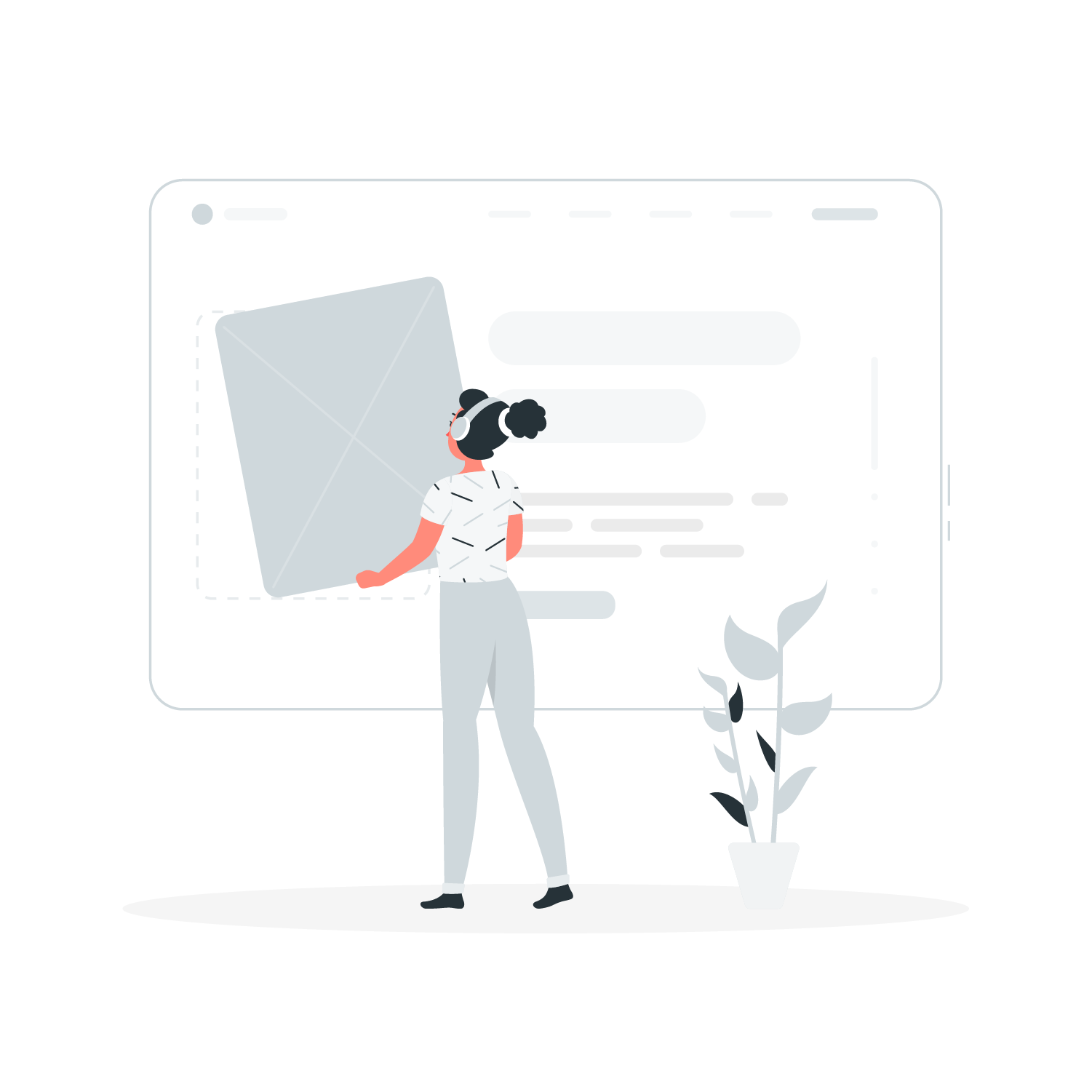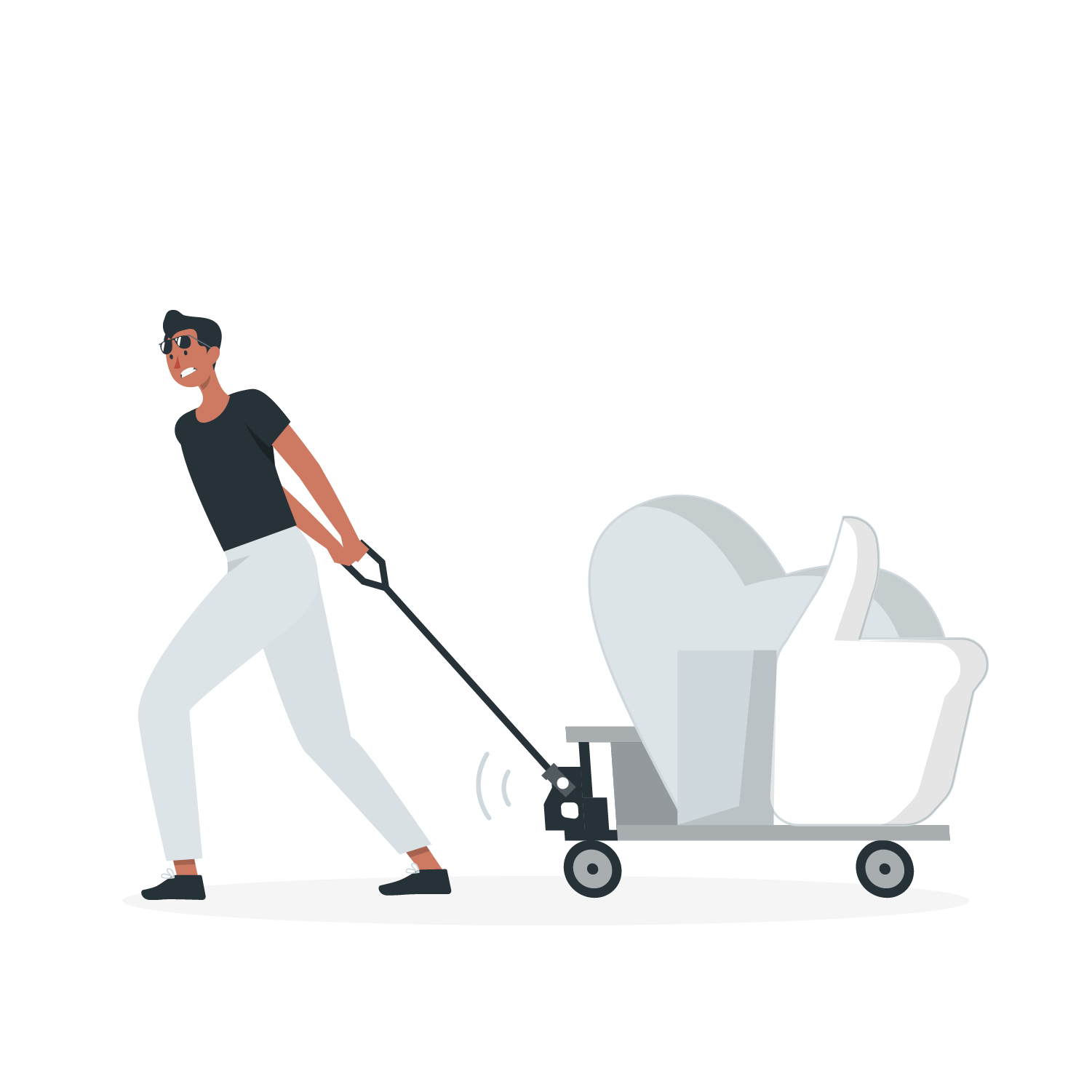Video Marketing
Video is an effective marketing tool. Despite efforts by social networks like Facebook and Instagram to improve their video capabilities, YouTube continues to be the finest platform for producing and sharing video content.
You will discover how to develop a YouTube marketing plan from scratch in this guide to YouTube marketing.
What is YouTube Marketing?
The technique of advertising a brand using a YouTube channel or simply a video on YouTube is known as YouTube marketing. It may include creating videos appearing in YouTube search results, using various YouTube advertisements, or even advertising your channel via other channels like Google Search.
The Importance of YouTube Marketing
Because of YouTube’s massive user community, advertising on the platform has become crucial for modern businesses.
Over a billion hours of video are viewed monthly on YouTube by more than 2 billion unique visitors.
These statistics demonstrate YouTube’s exceptional potential for businesses seeking to reach specific demographics.
You might assume that most YouTube viewers are just mindlessly consuming content, but that’s not the case. Nowadays, people use YouTube for many reasons from learning to entertainment.
You can use YouTube’s advertising platform to get in front of 2 billion monthly users. YouTube video campaigns allow you to zero in on the people who truly matter to your business by narrowing your audience down based on their interests, demographics, or even life events.
How to Advertise on YouTube
How YouTube Ads Work
Let’s start by giving a general overview of YouTube advertisements.
There are four requirements for YouTube advertising:
- A Google Ads Account (if you want to use Google Ads) or DV360 account (if you want to use DV360)
- A YouTube channel
- One or more video ads
- Set up one or more video campaigns
Google Ads Account
You can run campaigns through Google Ads or DV360.
I suggest using Google Ads because it is easier to set up and helps better to share learnings and audiences with your paid search campaigns.
Indeed, Google Ads runs all of YouTube’s advertising campaigns. You may conduct campaigns across all Google networks with Google Ads, including YouTube, Discover, Gmail, and Google Search.
YouTube Channel
This is where your company’s YouTube profile is located. It may stand in for your company or personal brand.
Since all advertisements must be posted to YouTube before being utilized in a campaign, you must already have a YouTube channel.
You need a channel to house your advertising rather than a lot of videos or subscribers to start a sponsored campaign on YouTube.
If you don’t already have one, you can start one quickly by following our step-by-step instructions to create a YouTube channel.
Video Ads
Based on what you want your campaigns to accomplish, you can develop a variety of adverts.
Aside from the YouTube search results, you can also get advertisements that appear before or after videos, in the middle of them, and in many other locations.
There are restrictions on the type of ad formats (and content) you can create, but before working on the advertisement campaign, you must upload them to your YouTube channel.
Video Campaigns
You can create several ads on YouTube to find the right customers. You can run campaigns to promote a certain video to boost views, subscribers, brand exposure, sales, or all of the above.
To ensure that every dollar spent on advertising will result in a profitable return on investment, you have to choose your target market, spending limit, advertising, and many other factors for each campaign.
YouTube Ads Types
Before starting a YouTube video campaign, you have to decide
- Content. What to show
- Placement. Where to show it
- Audience. Who to show it to
Four different types of advertising are available on YouTube:
- In-feed video ads
- Non-skippable in-stream ads
- Bumper ads
- Skippable in-stream ads
(1) Skippable in-stream ads
These advertisements can run on YouTube before, during, or after other videos.
The user can click the “Skip Ad” button and end the advertisement after the commercials have played for 5 seconds.

You will pay for skippable in-stream advertisements when a user
a) views at least 30 seconds of your video,
b) sees the whole video (if it is shorter than 30 seconds),
c) interacts with your commercials in any way (clicks on the ad to learn more – i.e., converts).
In-stream advertising that users may skip is effective for every marketing strategy, from direct sales and lead generation to website visits and brand exposure.
(2) Bumper ads
These can run before, during, or after other YouTube videos, but they can only last 6 seconds. Users must wait for the advertisement to end since they cannot skip it.

With Target CPM bidding, the cost of bumper advertisements is based on the number of impressions your ad receives. Using this bidding method, you can set a fixed price per thousand impressions for your ad.
Bumper ads are effective in promoting existing brands and products.
(3) Non-skippable in-stream ads
These YouTube adverts can appear before, during, or after other videos.
The distinction between them and skippable in-stream ads is that consumers cannot skip the advertisement.
The distinction between bumper advertising and non-skippable in-stream advertisements is that the latter may last up to 15 seconds (instead of 6 seconds).

You get billed for impressions when non-skippable in-stream advertisements use Target CPM bidding. You can define the amount you want to pay for every 1,000 impressions of your ad using this bidding option.
Non-skippable in-stream advertisements are excellent for boosting sales and brand awareness efforts.
(4) In-feed video ads
These advertisements can appear
a) next to relevant YouTube videos, as suggested videos, on the YouTube homepage
b) in search results
In this case you can choose a thumbnail picture (from the video) and a text to show in the in-feed video ad.

When you use in-feed video advertisements, you get paid whenever a user clicks on a thumbnail and watches your video advertisement.
It is strong to increase views, subscriptions, and sales.
Find below a summary of each youtube ad type
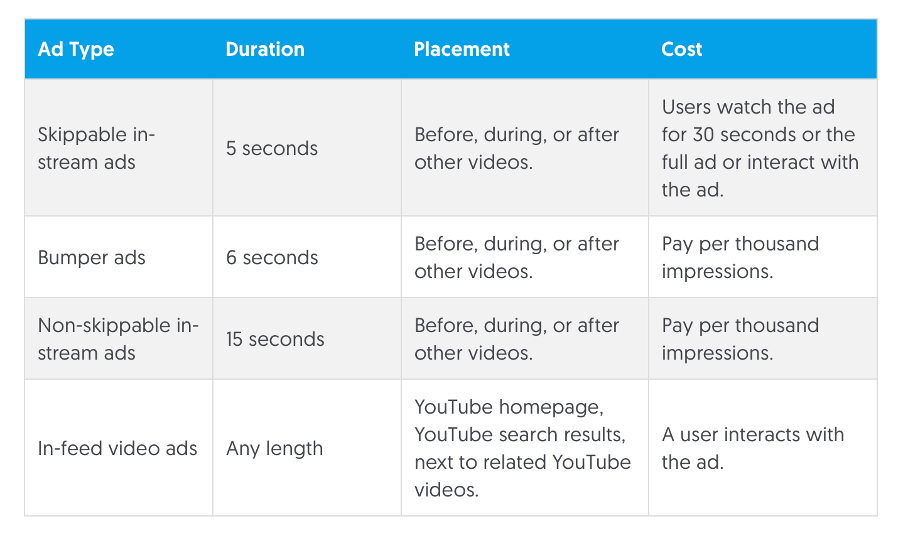
Each ad type differs by duration, placement and cost.
How to Create a YouTube Ads Campaign Step-By-Step
You have two choices to get video views on a specific video
1. Waiting for your YouTube video to get top of results ranking high organically.
2. Place the video in front of the appropriate audience through paid advertising (such as YouTube commercials) to get views or channel subscriptions.
If you go with option 1, you must be skilled at YouTube SEO and patient since climbing the YouTube ranks organically takes time. Although it’s a strong (and free) technique with long-term effects, there are better approaches than this if you’re looking for a quicker solution.
Paid advertisements are the only choice if you want to show your video to many users in the short term.
The advantages and disadvantages of implementing a sponsored campaign to boost video views are as follows:
Pros
- Tracking. You can track the success of your campaigns down to the individual viewer, subscriber, etc., with the help of in-depth analytics.
- Targeting. Accurate audience targeting lets you promote your videos to individuals who are more likely to view them, like them, and subscribe to your channel.
- Powerful. It can attract attention to a video and get social validation when used well. Videos that have already received much attention are more likely to attract new viewers.
Cons
- Context. It would help if you made sure the video you’re advertising is interesting enough to keep people watching. Though this form of marketing may be used for any niche, not all videos will benefit from it.
- Cost. It is expensive. You need a big budget since YouTube can be very expensive.
Step 1: Create a New Video Campaign
Follow these steps to build a YouTube campaign
Log-in into Google Ads
Choose NEW CAMPAIGN
Click CONTINUE after selecting “Create a Campaign without a goal’s guidance.”
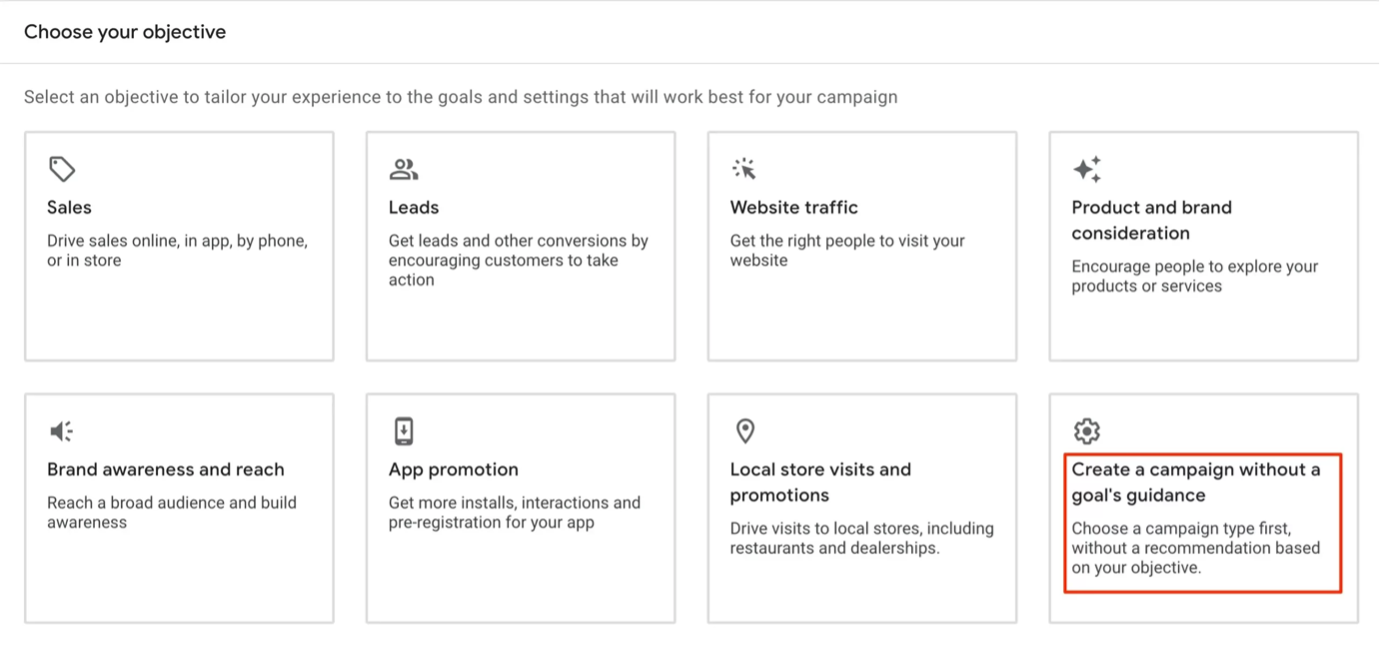
Without a goal’s direction, create a campaign
The campaign type should be selected as VIDEO.

Create a New Video Campaign
As the campaign subtype, select CUSTOM VIDEO CAMPAIGN and click CONTINUE.

Select “Custom Video Campaign”
Step 2: Settings
Customise the following parameters on the following screen:
Campaign name – give your campaign a name. In this case to keep consistency, I suggest using a Taxonomy.
Taxonomy
Bid strategy – Select MAXIMUM CPV. You may choose the highest amount you wish to pay when your advertisement is seen using this bidding option.
Bid Strategy
Budget and dates – Select DAILY as the budget type, then enter the daily spending cap you wish to use for this campaign. In other words, you won’t spend more than this sum each day.
As a general guideline, it’s best to start with a small Youtube Ads campaign on a small budget, monitor its performance, and expand it only if it generates a good return.
You may get started with a daily budget of $10 for this video campaign. Run the campaign for at least two weeks (the algorithm takes up to 2 weeks to learn).

Select Bid Strategy and Budget
Networks – If you want your advertising to appear only on YouTube, in the YouTube search results, and on YouTube videos, you need to exclude “Video partners on the Display Network.”
Networks
Locations – Use “Enter another location” to choose the regions where your prospective subscribers and viewers are.

Select Networks and Locations
If your channel is already popular, you can utilize the “Geography” report in your Channel Analytics to see which nations get the most video views and focus your paid advertising efforts there.
By visiting YouTube Studio and choosing Analytics from the left menu, you can examine the “Geography” report.
Select GEOGRAPHY from the ADVANCED MODE menu.

Sort the results using the filters according to factors such as watch time, countries, number of views, etc.

If your YouTube channel is also linked to a website or blog, you can utilise Google Analytics’ GEOLOCATION report to determine which places are most likely to be interested in your content.
Languages – Users’ native languages should be prioritized.
Inventory type – keep “Standard Inventory” as the default setting.
Excluded types and labels – Leave them at their default settings, preventing unlabelled material from showing your advertising on all content.
Related videos –You can use this option to display 2 to 5 related videos that appear underneath your mobile ad ONLY. This is a fantastic feature, but we want to concentrate on a certain video for the campaign’s objectives, so leave it empty and go on to the following stages.
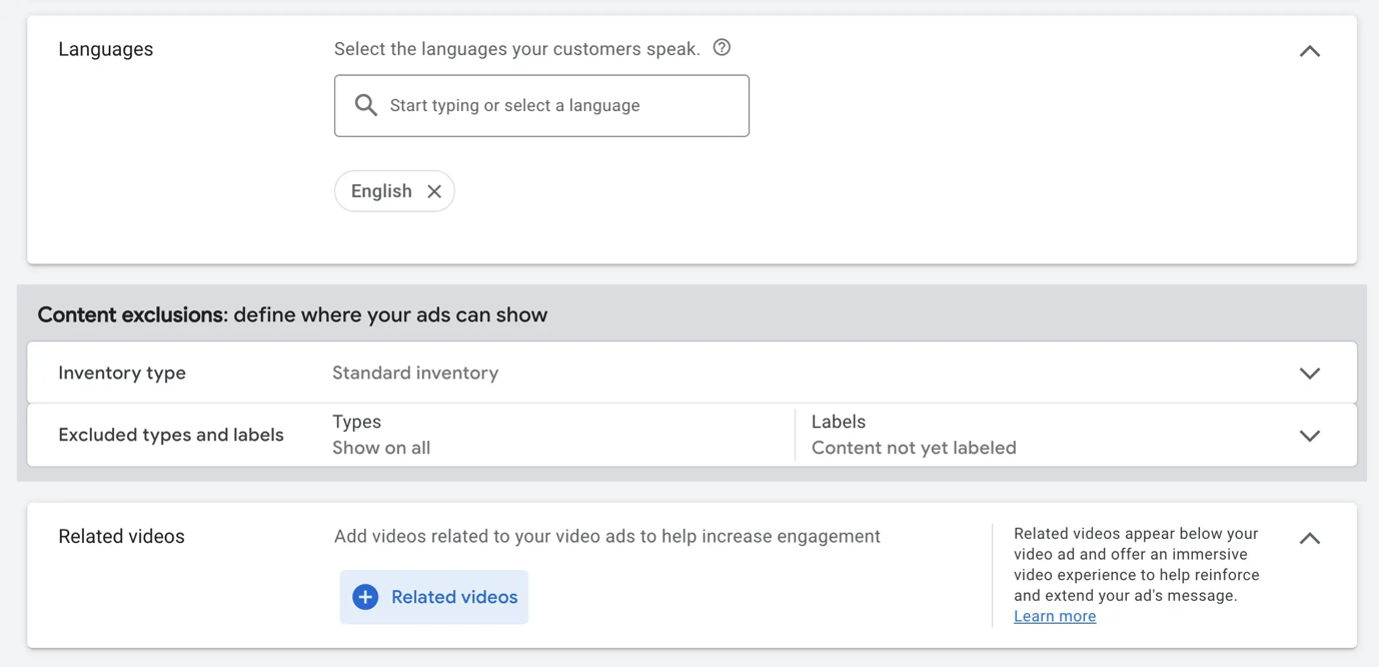
Select Language and Specify Related Videos
Choose the ADDITIONAL SETTINGS menu.
Devices – keep the default settings.
Frequency capping – You may restrict the number of times the same user will see the adverts by using frequency capping.
Set the “Impressions cap” to 2 per day and check the “Cap impression frequency.” As a result, the system will be forced to only display the same advertisement to a user twice a day.
Set the “Views cap” to 1 per week and make sure that “Cap view frequency” is checked. This will compel the system to stop displaying the same advertisement to users who have previously watched or engaged with it (for a week).
Combining these two options will increase the reach of your advertising and ensure that as many people see them as possible.
Ad schedule – leave the default settings.
Third-party measurement – keep the default settings.

Set Frequency Capping
Step 3: Targeting
The next step is to define your target market and create an ad group.
This phase is important to ensure the success of your campaigns.
Researching which demographic is most likely to be interested in your video advertisement will help increase your engagement and success (showing your commercials to the correct audience would save both your money and views).
To acquire some insights, consider the following advice:
Demographics –exclude a demographic you are certain is not interested in your advertisement.
For instance, you may easily exclude the “55-64” and “65+” age groupings if your advertisement targets young people.
To learn more about the demographics of your current audience, I suggest to look at the “Viewer Age” and “Viewer Gender” reports in your Video Analytics and the Demographics Report in Google Analytics.
Keep “Unknown” groups checked for all groups. Your reach will be reduced if you eliminate any “unknown” categories.
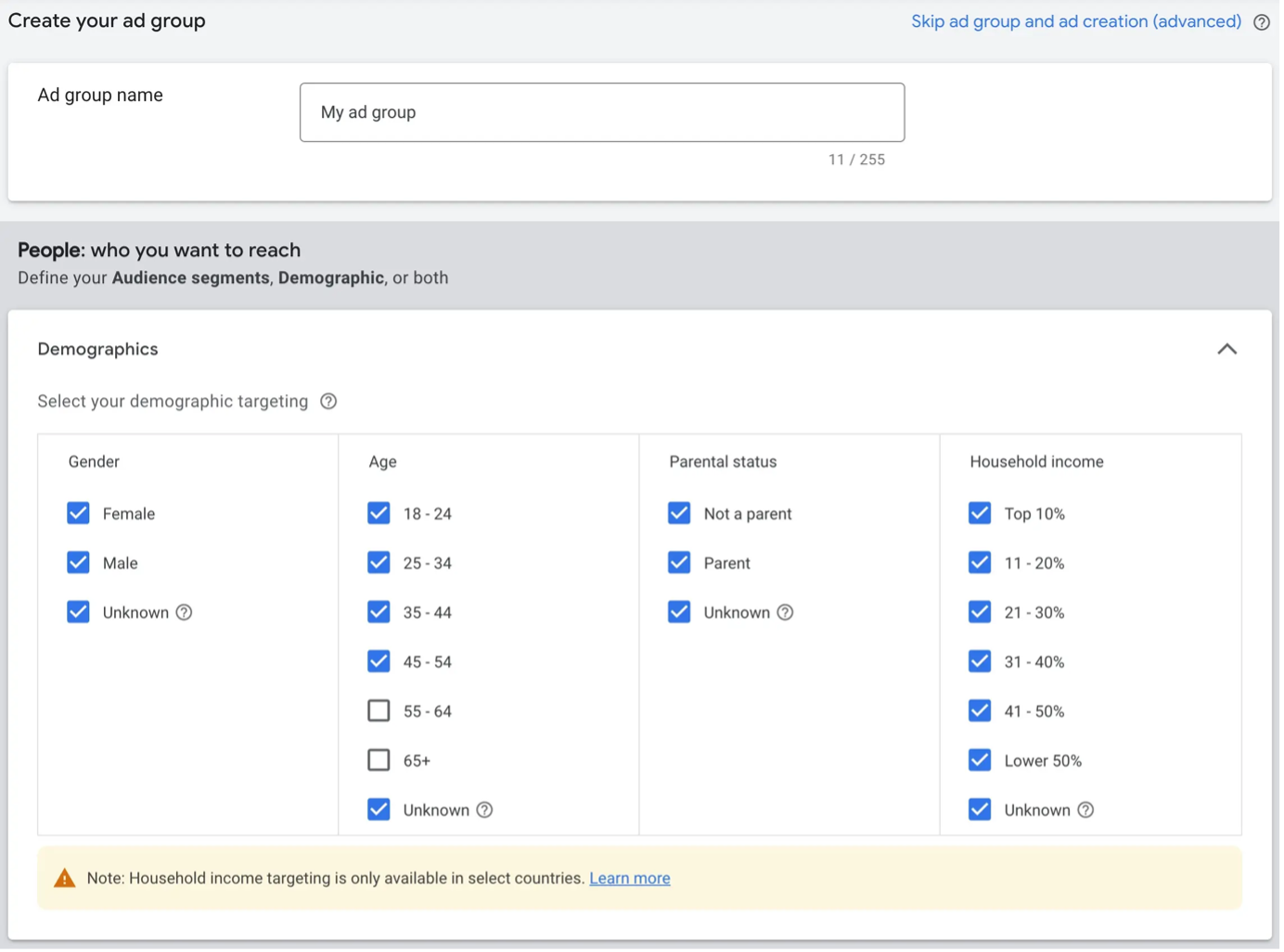
Demographics Settings
Audience Segments –To decide who should view your advertisements, you need to use audience segmentation.
Follow this advice for optimal practices:
Target your website’s visitors in your campaigns if your channel currently has a website linked to it. You’ll have a greater likelihood of people watching and engaging with your video if you show it to individuals who are already engaged with your brand.
To accomplish this, pick “How they have interacted with your business” by clicking the BROWSE button, expand WEBSITE VISITORS and choose “ALL WEBSITE USERS.”
Next, choose the most relevant audiences by going through the categories “Who they are,” “What their interests and habits are,” and “What they are actively researching or planning.”
As I’ve previously said, the easiest method to choose which audiences to include is to check through your Google Analytics reports especially the Interests report (found under Audience > Demographics > Interests), and add additional audiences that will be beneficial to your company.

Audience Settings
The last phase involves choosing keywords, topics, and locations for your video ads.
Keywords – This targeting method aims to increase subscribers and views by placing your ad next to relevant videos in YouTube search results.
Using the proper keywords is crucial since the keywords option enables us to select which terms will cause our advertisements to run.
Avoid limiting the audience too much since doing so will decrease the likelihood of gaining views and raise costs.
To understand how a keyword affects the audience size when you add keywords, look at the “Available Impressions” estimate.
Use the keywords you used to optimise your video, as determined throughout the YouTube keyword research process, to follow best practices.
Topics – You can choose to have advertisements appear with content on certain topics.
Step 4: Placements
You can choose which videos or channels your ads appear on.
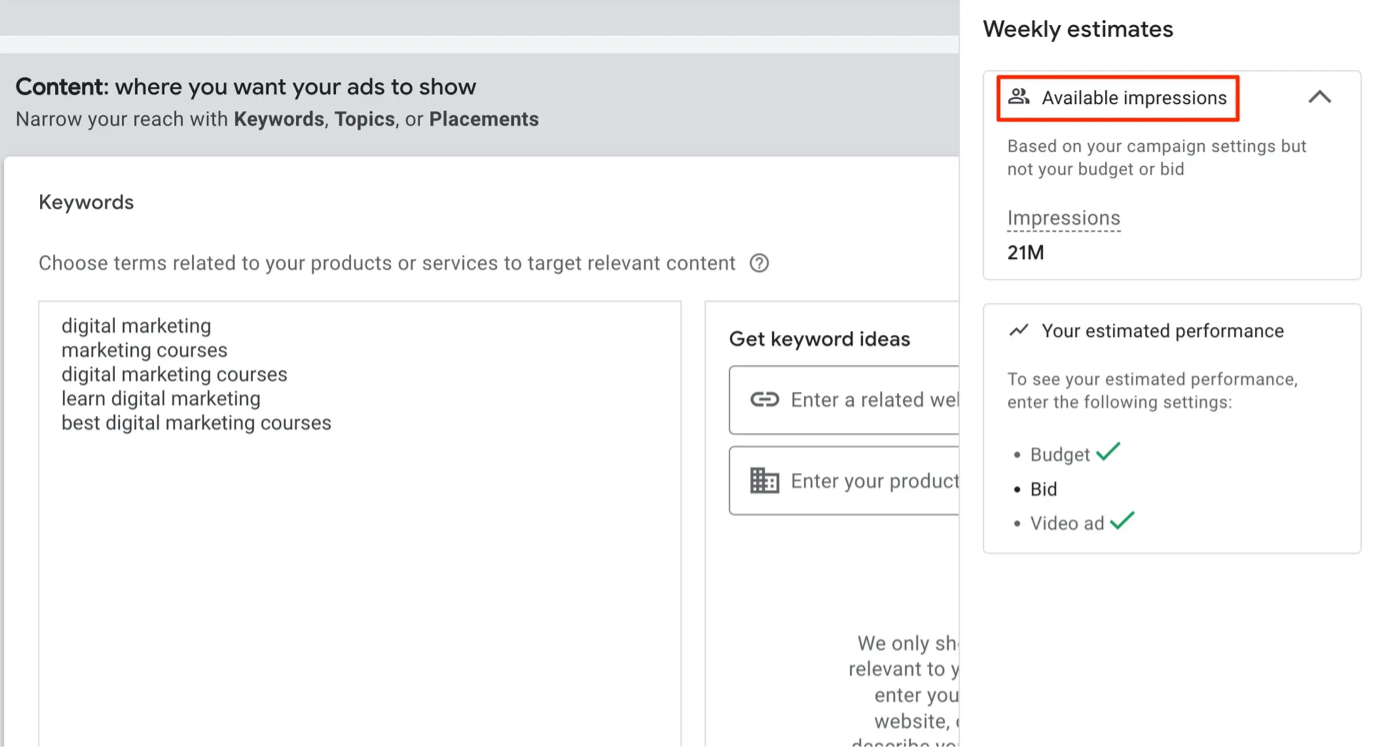
Placement Settings
Review your content setting, audience segments, and demographics twice before moving on to the next stage to confirm that:
- You’re aiming your advertising toward the right demographic groupings.
- You’re aiming for the correct demographics.
- You’re focusing on keywords that correctly describe the information in your video.
Step 5: Create a Video Ads
The URL of your video must be specified as the first step. Your video must be posted on your YouTube channel to be seen. You must upload a video on YouTube if you still need to follow the steps.
Choose “In-feed Video Ad” as the ad format, pick a good thumbnail, and then set up a headline and two captions for your ad.
To ensure your headline is optimised for desktop and mobile, check out the ad previews (on the right) to see what your advertising will look like in various formats.
Let’s utilize a brief title that won’t be cut on mobile devices.
You may make multiple ads using the same video and run them simultaneously to compare the efficacy of alternative headlines and thumbnails. Afterwards, you may choose the winner depending on how well they performed.

Creating Video Ads on YouTube
Step 6: Set a bid value
Lastly, set your maximum bid for how much per click you’re ready to spend.
YouTube will recommend a spend based on your target audience size and advertising budget.
Use the suggested amount, enter a different amount, and then see the “Your Estimated Performance” widget to discover how various bids will affect the success of your campaign.
While the numbers are only estimates, it’s a great way to get a feel for what you can do with your existing budget plan.
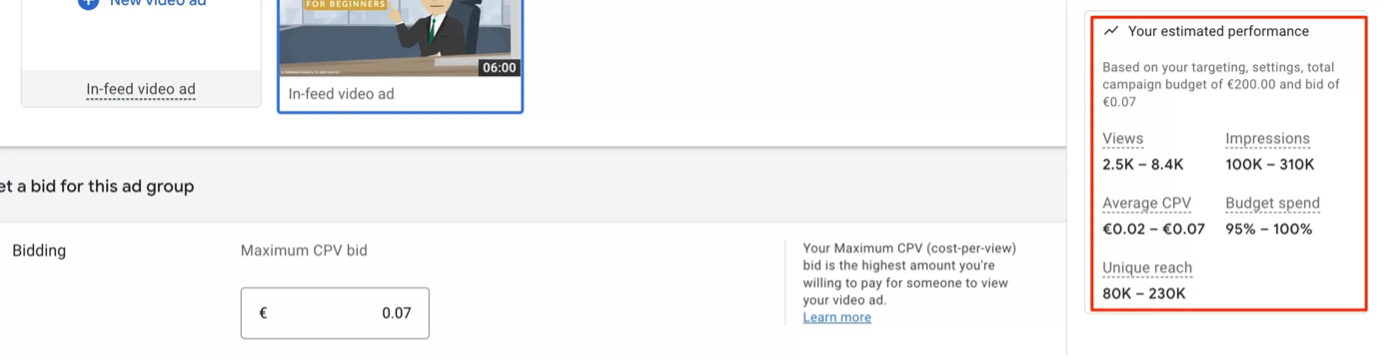
Bid and Estimated Performance
To launch your first video campaign, click CREATE CAMPAIGN button.
Tips for Optimizing a YouTube Advertising Campaign
After you launch your campaign, let it run for a few days (preferably two weeks), and then examine the effectiveness of your ads to start making data-driven choices.
Reviewing several Google Ads reports can help us do this.
(1) Review the Videos and Video Analytics Reports
The first is the Videos report, which can be found in the Google Ads menu under VIDEOS.
The most significant metrics are those that follow, which are shown in this report:
Impressions – How often have your ads been shown?
Views – How many people watched your video for at least 30 seconds or engaged with your ads? In non-video commercials, this is the same as “Interactions or Clicks.”
View rate is the proportion of individuals who watched your video after seeing the ad. For pay-per-click advertisements, this is comparable to “Click-Through-Rate.”
Average Cost Per View (CPV) – the price per watch of a video you were charged.
Earned subscribers, earned views, earned likes– activities that consumers took seven days after seeing your ad. You are not accountable for these behaviors.
A person counts as an Earned Subscriber if they subscribe to your channel within 7 days of seeing your ad.
If you want the best possible outcomes, keep a careful eye on the Earned processes. If these figures continue to rise, your advertisements will have the desired effect. A growing number of viewers and subscribers directly results from the popularity of your channel’s videos.
You need to boost your budget to reach more individuals and do more rewarded activities.
Notice that your statistics are poor. It may be time to rethink your video advertising strategy since viewers need to find your material more engaging.
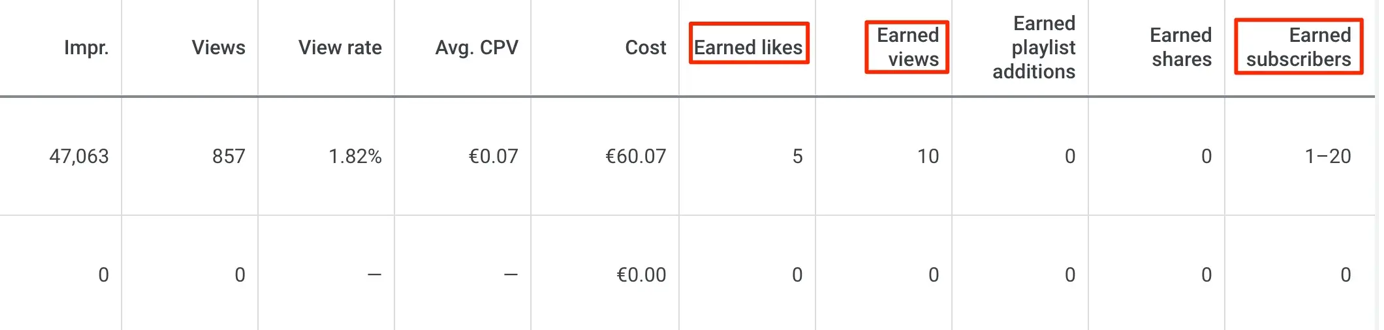
Video Report
The ANALYTICS report is the next one to review under VIDEOS.
Two tabs appear in the report:
- Organic data – Organic data displays your video’s performance organically.
- Ads data – The performance of your video when it was promoted as an ad is shown by the ads data.
The video you’re promoting in the ad has to have previously established organic reach before you can use it as a fair comparison. A report is not helpful if you are trying to promote a new video.
If you already have statistics on your video, you may see how well each report predicts how much the original audience watched. For example, if your organic audience retention is much better than your sponsored advertisements, you may want to adjust your ad targeting preferences.
If your video has a low retention rate, it suggests that the incorrect individuals are seeing it.
(2) Review the Audiences Report
This report demonstrates how well your ads are doing across various demographics.
You should examine the VIEWS and ENGAGEMENT RATE values for each demographic group (particularly the AGE group) and change your targeting choices following the groups that outperformed them.

Demographics Report
Consider the scenario when you discover that a certain age group receives fewer views than others. If so, you may cut it out of your campaigns so that money can be spent on age groups that will provide greater results.
(3) Review the “Where ads showed” Report
The “Where Ads Showed” report is another valuable one to review. This report details the locations where your video adverts appeared (websites and channels).
This report is available from the CONTENT menu.
Examine the VIEW RATE column after sorting the results by Impressions using the Impr. column.
Find the locations with the lowest numbers for the VIEW RATE and consider removing them from your campaign.
Click the checkbox next to the placement’s name, then from the EDIT menu, choose EXCLUDE FROM CAMPAIGN to eliminate the placement.

Where Ads Showed Report
You can ‘force’ the algorithm to discover better placements for your ads by deleting placements with a poor view rate, which will enhance the success of your campaigns as a whole.
(4) Review the Devices Report
The Devices report is another option. Using this report, you can see how well your campaigns are doing across various mobile platforms.
Mobile devices are probably providing the majority of views and impressions. If this is the case, you may drop the bids 100% for other devices or exclude them from the campaign.
At that point, you may make changes to your advertising to make them mobile-friendly.

Devices Report
(5) Recommendations Report
You can obtain suggestions on how to raise the effectiveness of your campaign by selecting the “Recommendations” tab from the left menu. The recommendations originate from the Google Ads AI system, which examines several campaign-related factors.
You need to understand three things about the “Recommendations Report.”
- Make an effort to maintain your campaign performance score at or around 100%. If a suggestion is unreliable, choose DISMISS from the three dots option. This will eliminate the suggestion and its rating.
- Avoid mindlessly adhering to every suggestion. Make sure a suggested modification aligns with the objectives of your campaign before approving it.
- This may not be accessible on day one since you must run your advertising for a few days to get suggestions.